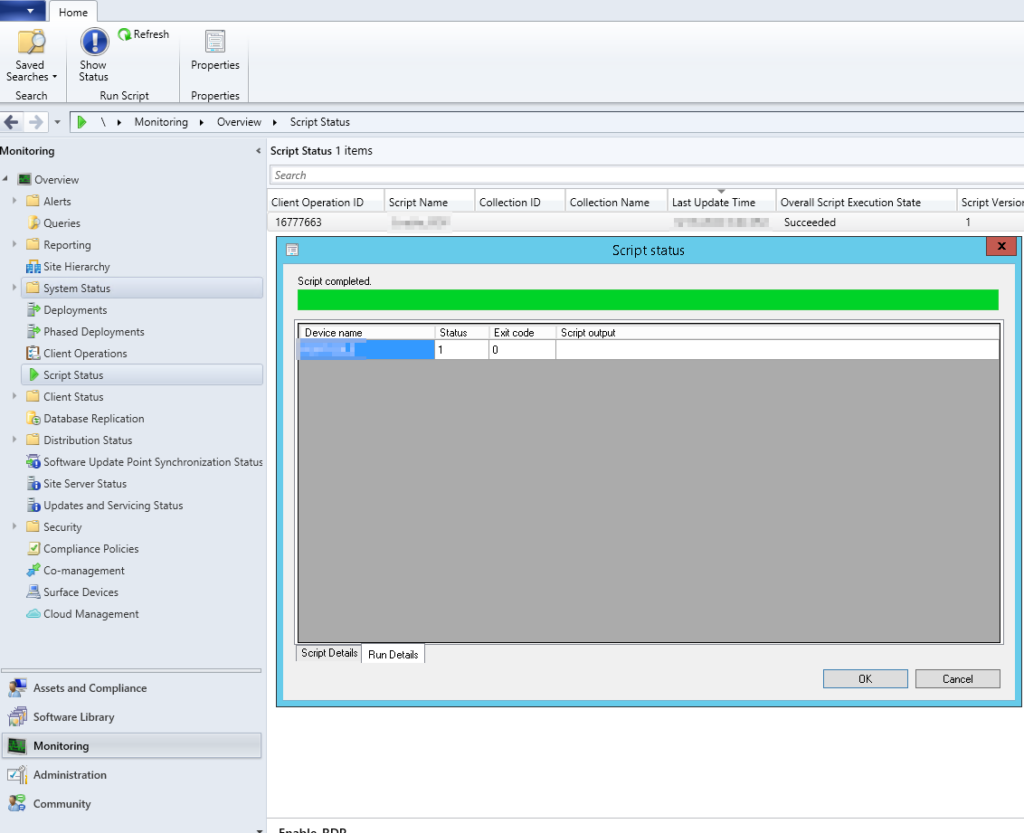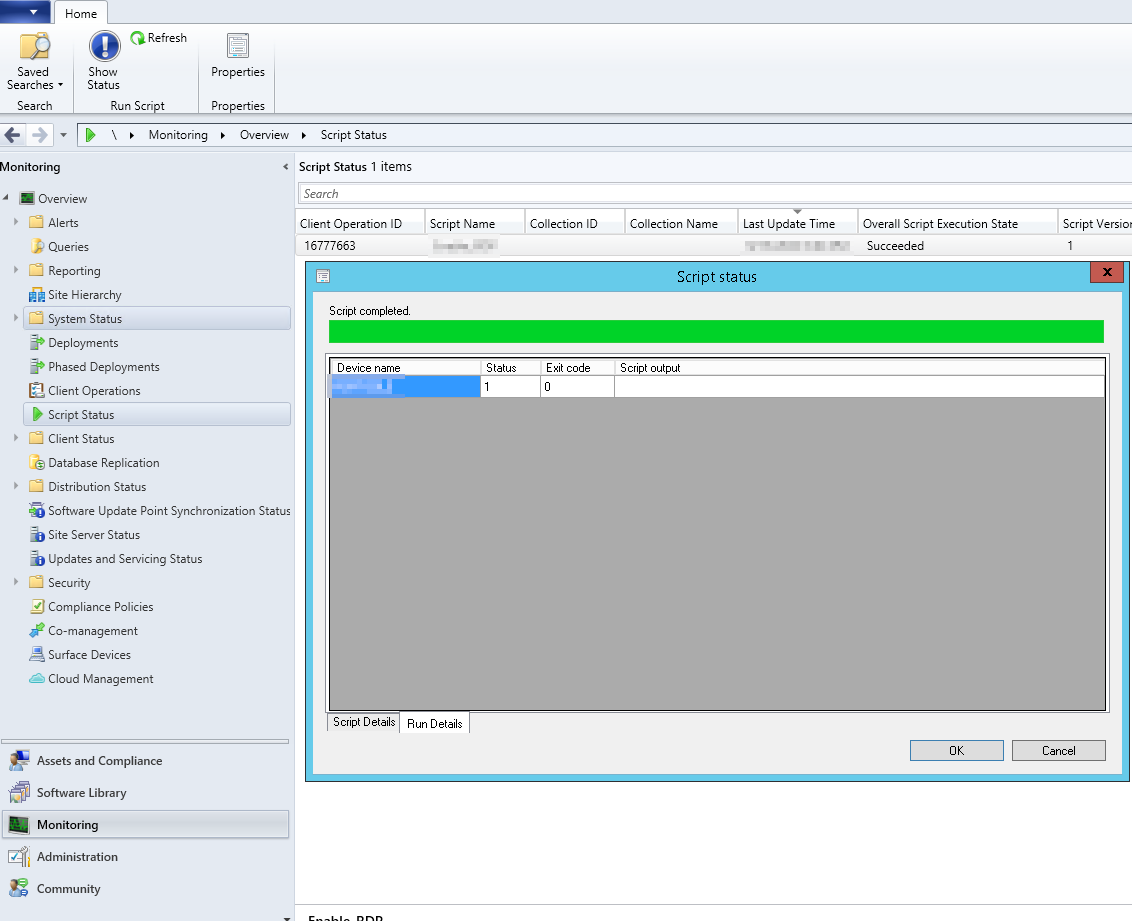This is more of a reference post for my other posts with ACTUAL SCCM scripts in it. This on will show you how to create and run a SCCM script.
Step 1: Make sure you have the appropriate permissions
First and foremost if you are like me, you are probably the only one in your IT dept that knows powershell. By default in SCCM the author of a script cant approve his/her own script which is smart. However in my case there just isn’t anyone who is capable of honestly reviewing one of my scripts. To fix this setting go to the Administration tab and click Sites in the left pane and select your site. Now in the top bar select Hierarchy Settings now under general un-check the box next to Script authors require additional script approver
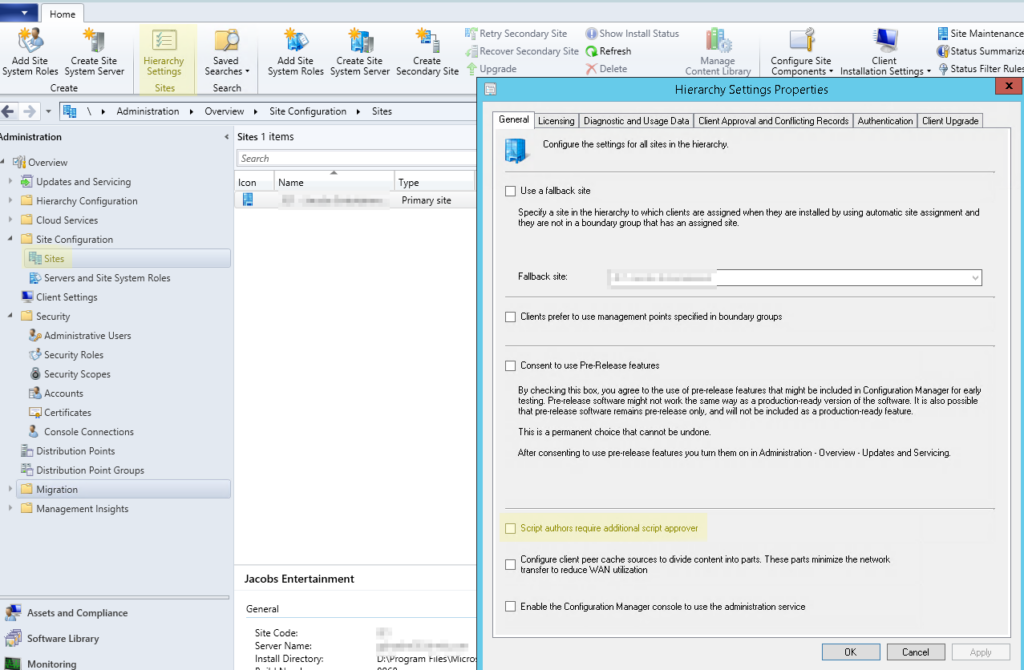
Now we need to make sure our user has the right permissions. Still in the Administration tab expand the Security folder on the left and select Administrative Users right click on your user and click Properties now under the Security Roles tab and make sure you are either a Full administrator which already has the right permissions or create a new role with SMS_Scripts permissions.
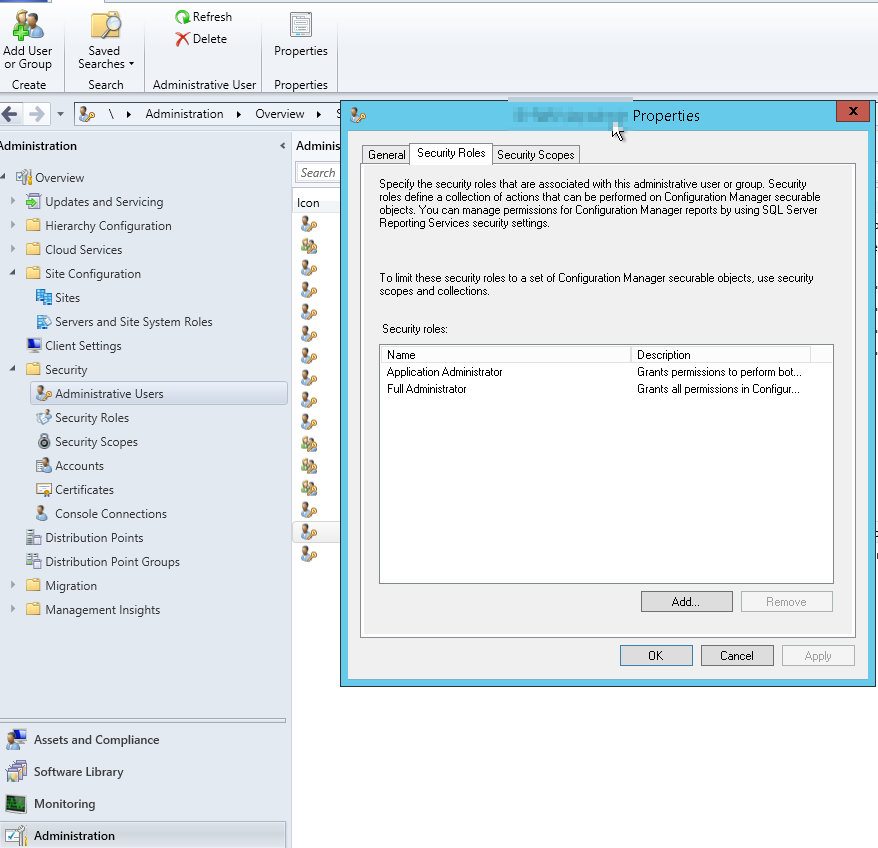
Step 2: Create a Script
Creating a script is pretty simple. Go to the Software Library tab and click on Scripts in the left pane. Now in the top left click Create Script. The window that pops up is where you will name your script and insert your code. This script is very simple it just reboots the system it is run on. Here is what the window looks like.
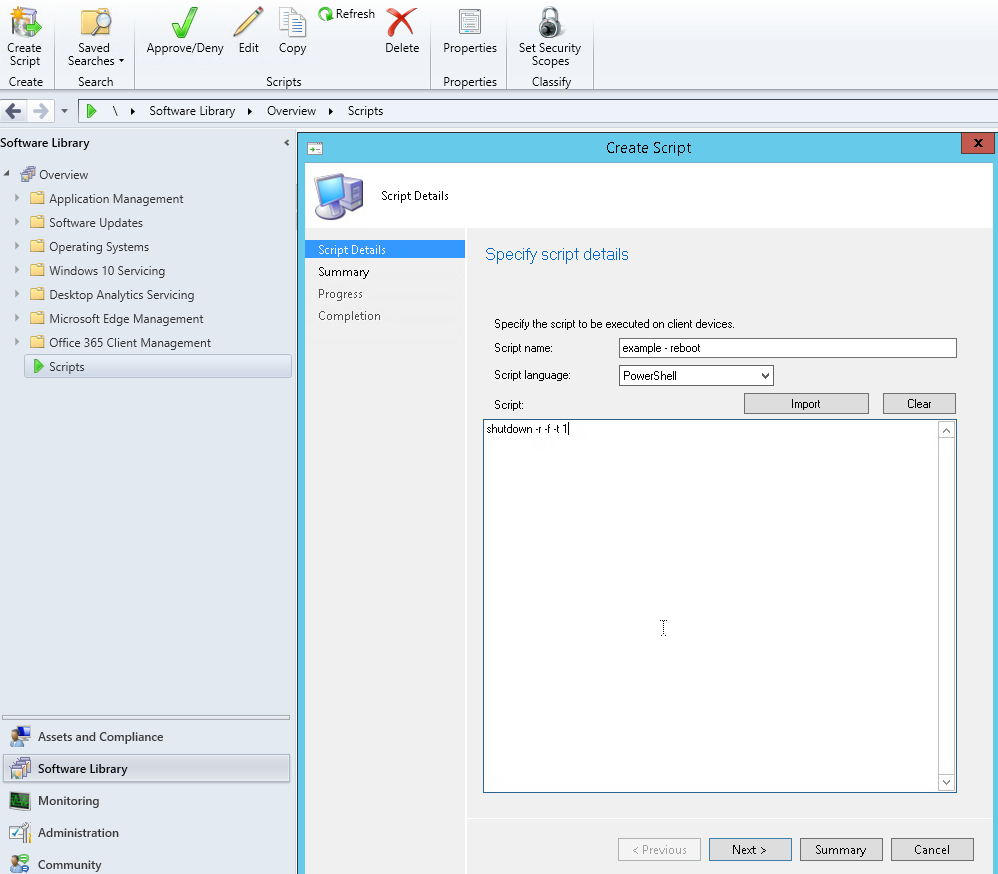
Once you name your script and add your code click Next, Next, Close.
Step 3: Approve the Script
Now that we have created the script we need to “approve” it. To do this make sure you are in the Software Library tab still and click on Scripts and select the script you want to approve and click Approve/Deny in the top bar. Now just Next, Put in a comment if you want, Next, Next, Close. Now the script is approved and ready to run.
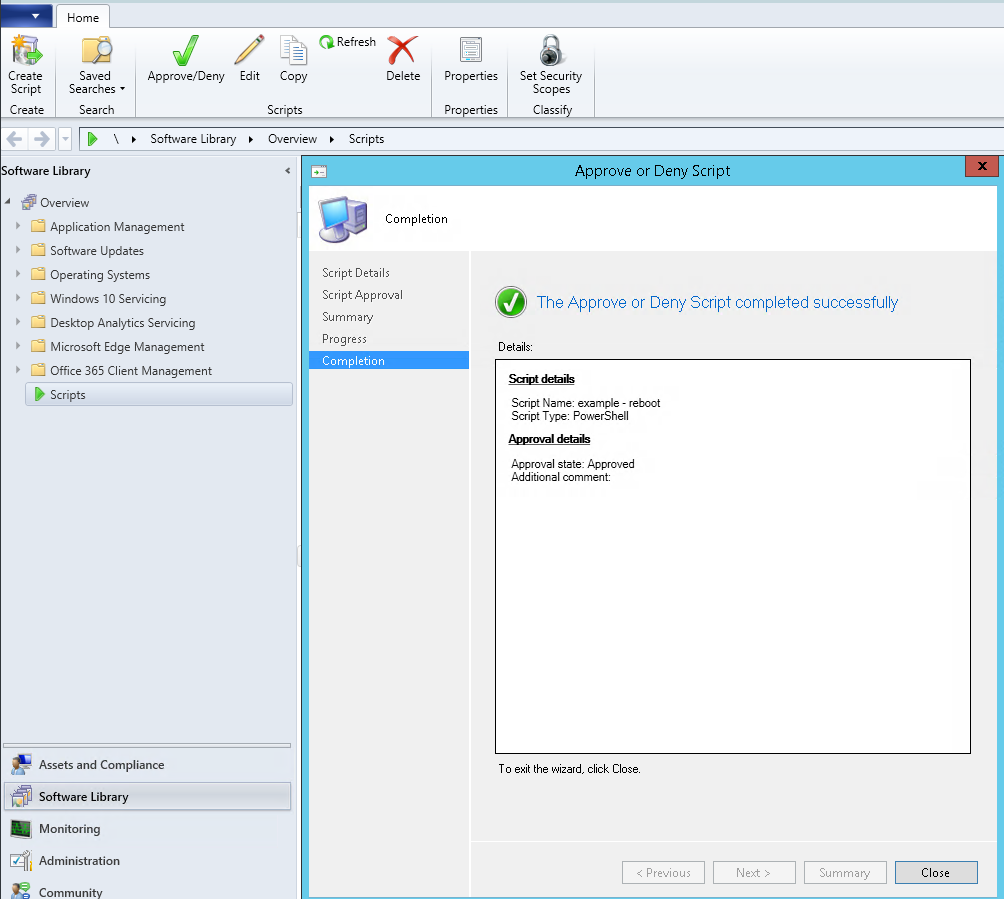
Step 4: Run a Script
Scripts can be run on either a device directly or on a collection. To run a script go to the Assets and Compliance tab and select either Devices or Device Collections. For my example we are going to do a single device. From devices we search for the device we want to run the script on. Right click the device and select Run Script. In the window that comes up select the script you would like to run and click Next, Next. The script will now run on the device and you can see the status as is happens.
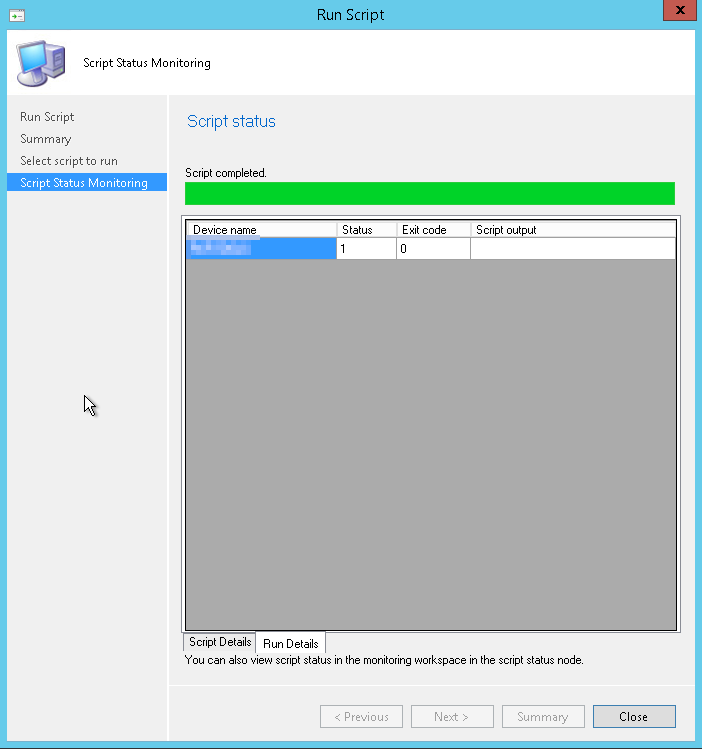
You can close this window and view the status later from the Monitoring tab then select Script Status from the left pane. You can then double click on the script you just ran and see the status. This is helpful if you run a script that takes a while to run and/or you run it on a larger collection.