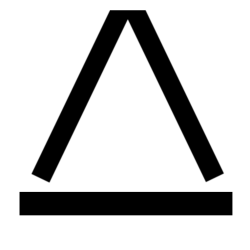Powershell profiles are like startup programs for powershell. You can have it load in creds, set variables, login to a system, set formatting, and much more. I use a few simple tweaks to my profile that I think are helpful.
Profile location
First we need to know where the profile script is located. If you are using regular powershell or VSCode the path may be different so keep that in mind. To file your profile simple run the $PROFILE variable:
$PROFILE
Edit your profile
Now simply open the script and edit it. Anything you want to happen each time you open a powershell window can go in here. Here are a few that I like to use.
Timestamp on each new line

I like to have a timestamp on each new line in my powershell window. I can easily see how long a script has run or what time I did a certain task. Add this code into your profile file to enable this:
function prompt {
"[$(Get-Date -format 'hh:mm:ss tt')] PS $($executionContext.SessionState.Path.CurrentLocation)$('>' * ($nestedPromptLevel + 1)) ";
}Set path variable
I set a path variable for the base of my powershell scripts. There are other ways to do this but I like my variable. You can do this just as you would think, just set a variable:
$HD = "C:\Path\to\powershell\scripts"This makes it so all I need to do to get back to my home directory and type in $HD.