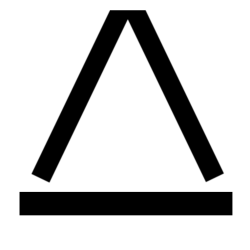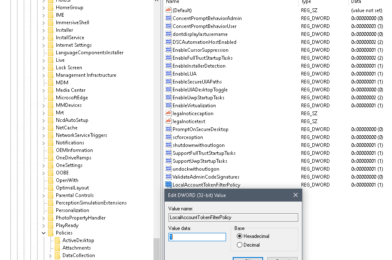In this quick post I will show you how to enable an Admin share on non-domain PC or server. When a PC or Server is added to the domain, as a result, the system will automatically make the \\servername\C$ (and any other drive letters) available. What if you have a PC you intentionally want to leave off the domain? We’re in luck. There is a very easy way to enable this feature manually. It can be done the following ways:
Powershell (or CMD)
open an admin powershell or CMD window and run the following command
REG ADD HKLM\SOFTWARE\Microsoft\Windows\CurrentVersion\Policies\system /v LocalAccountTokenFilterPolicy /t REG_DWORD /d 1 /fNow, Reboot. As a result of this command the \\server\c$ and any other drive letters) are available.
Regedit
Open Regedit and go to the following key:
HKEY_LOCAL_MACHINE\SOFTWARE\Microsoft\Windows\CurrentVersion\Policies\system
Right click in the white space and select New, then DWORD (32-bit) Value.
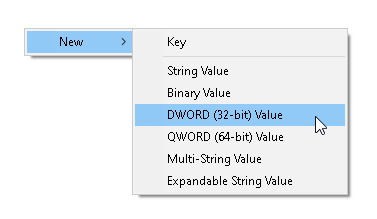
Name the new value LocalAccountTokenFilterPolicy. Double Click the new value and change the data to 1
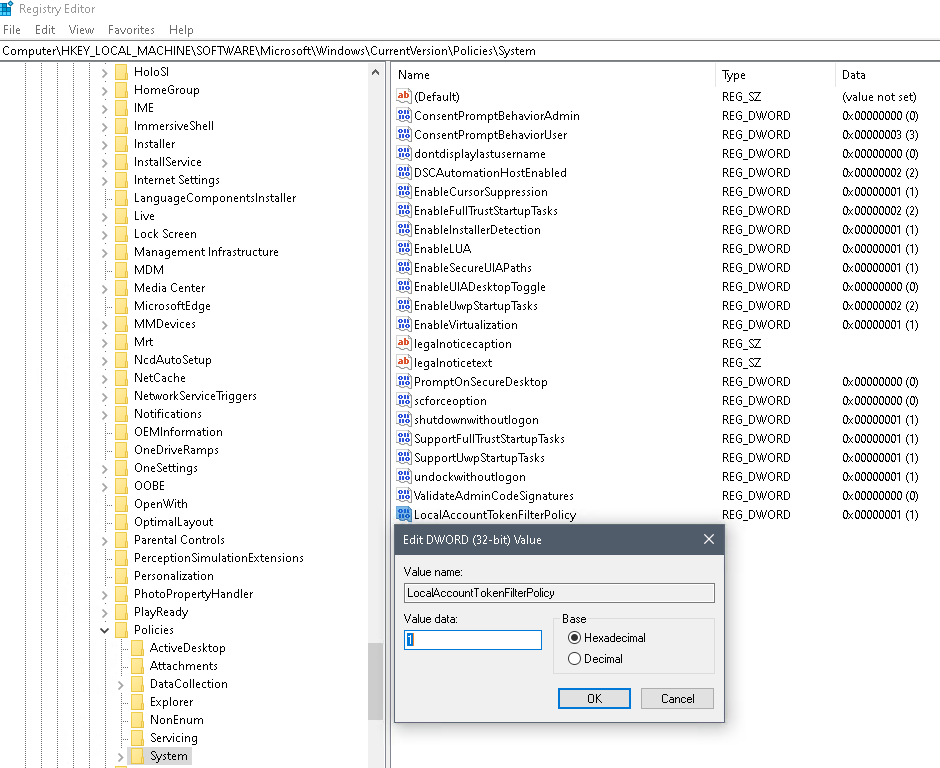
Now, Reboot. As a result of this command the \\server\c$ and any other drive letters) are available.